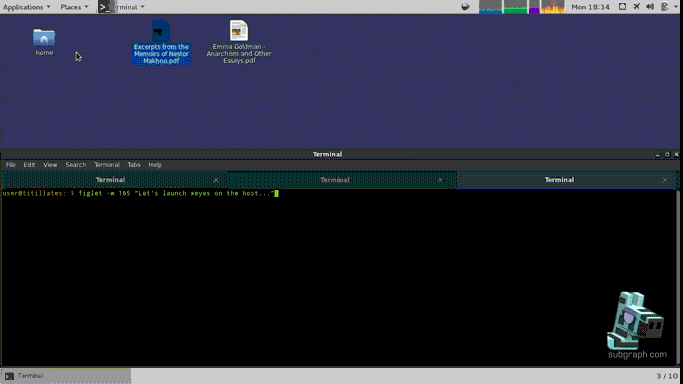Oz is a sandboxing system targeting everyday workstation applications. It acts as a wrapper around application executables for completely transparent user operations. It achieves process containment through the use of Linux Namespaces, Seccomp filters, Capabilities, and X11 restriction using Xpra. It has built-in support with automatic configuration of bridge mode networking and also support working with contained network environment using the built in connection forwarding proxy.
See the wiki for the complete technical documentation.
Please note that Oz is currently under major development and still at a very alpha stage. As of this writing some features are not yet available in the public master branch. It is not intended for use in multi-users systems. Use it at your own risk!
Due to the alpha nature of this project there currently is no package for easy installation.
Currently Oz only works and is only tested for Debian (>= jessie).
As of this writing it does not work in Ubuntu. While it has been minimally tested under Fedora,
there doesn't exist an RPM equivalent to dpkg-divert which allows to conveniantly wrap executables of existing program.
For seccomp filters you need at least kernel version 3.17. We recommend using Debian stretch with a 4.0+ grsecurity patched kernel.
It is highly recommend that you run it in conjunction with grsecurity.
$ sudo apt-get install golang xpra bridge-utils ebtables
You need golang version 1.4.
You must also have the veth and bridge kernel module loaded to use bridge network mode.
If you are using grsecurity you will need to disable the following kernel options
permanently via the sysctl interface or by echoing values to files in
to files in /proc/sys/kernel/grsecurity/:
kernel.grsecurity.chroot_caps = 0
kernel.grsecurity.chroot_deny_chmod = 0
kernel.grsecurity.chroot_deny_mount = 0
See Grsecurity/Appendix/Sysctl Options for information on setting grsecurity sysctl options.
If you are using Network-Manager you need to make sure to exclude the bridge interface.
To do so a file must be created in /etc/NetworkManager/conf.d/oz.conf containing:
[main]
plugins=keyfile
[keyfile]
unmanaged-devices=mac:6a:a8:2e:56:e8:9c;interface-name:oz0
If this file is missing oz-daemon will output a warning but it may fail to setup bridge networking.
Bridge networking is automatically configured by Oz, but you will need to setup at minimum a few iptables masquerading rules and ebtables isolation rules as follows (adjusted with the name of the interfaces):
sudo iptables -t nat -A POSTROUTING -o $INTERFACE_ONE -j MASQUERADE
sudo iptables -t nat -A POSTROUTING -o $INTERFACE_TWO -j MASQUERADE
sudo ebtables -P FORWARD DROP
sudo ebtables -F FORWARD
sudo ebtables -A FORWARD -i oz0 -j ACCEPT
sudo ebtables -A FORWARD -o oz0 -j ACCEPT
IP Forwarding must be enabled (do this as root):
# echo 1 >/proc/sys/net/ipv4/ip_forward
- To setup a GOPATH for Oz, run the following commands (or you can use your existing GOPATH):
$ export GOPATH=/opt/local/golang-oz
$ sudo mkdir -p $GOPATH
$ sudo chown user. $GOPATH
- To build Oz with the required external Golang dependencies, run the following commands:
Firstly we build the godep tool:
$ go get github.com/tools/godep
Now checkout the source using either:
$ git clone https://github.com/subgraph/oz.git src/github.com/subgraph/oz
Or alternatively if we want to create a development environment use:
$ go get -d github.com/subgraph/oz
We are ready to build and install:
$ cd $GOPATH/src/github.com/subgraph/oz/
$ $GOPATH/bin/godep go install ./...
$ sudo cp $GOPATH/bin/oz* /usr/local/bin
$ sudo mkdir -p /var/lib/oz/cells.d
$ sudo cp $GOPATH/src/github.com/subgraph/oz/profiles/* /var/lib/oz/cells.d/
$ sudo mkdir /etc/oz
$ sudo cp $GOPATH/src/github.com/subgraph/oz/profiles/generic-blacklist.seccomp /etc/oz/blacklist-generic.seccomp
$ sudo cp $GOPATH/src/github.com/subgraph/oz/sources/etc/network/if-up.d/* /etc/network/if-up.d/
$ sudo chmod a+x /etc/network/if-up.d/oz
$ sudo cp $GOPATH/src/github.com/subgraph/oz/sources/etc/network/if-post-down.d/* /etc/network/if-post-down.d/
$ sudo cp $GOPATH/src/github.com/subgraph/oz/sources/lib/systemd/system/oz-daemon.service /lib/systemd/system/oz-daemon.service
$ sudo cp $GOPATH/src/github.com/subgraph/oz/sources/etc/NetworkManager/conf.d/oz.conf /etc/NetworkManager/conf.d/oz.conf
$ sudo dpkg-divert --add --package oz --rename --divert /etc/xpra/xpra.conf.pkg-dist /etc/xpra/xpra.conf
$ sudo cp $GOPATH/src/github.com/subgraph/oz/sources/etc/xpra/xpra.conf /etc/xpra/xpra.conf
$ sudo systemctl enable oz-daemon.service
Once installed you can enable profiles using the oz-setup command as such (using the profile for the 'evince' application):
$ sudo oz-setup install evince
This will install a symlink to the oz client executable in place of the original, the original executable will be moved to dirname(path)-oz/basename(path).unsafe. This behavior can be altered using the divert_path and divert_suffix configuration flags.
If you want to disable a profile that you're not using or prior to uninstalling Oz, you can run the following command (once again with 'evince' as the target application):
$ sudo oz-setup remove evince
If you have already uninstalled Oz you can remove the divertions manually using the dpkg-divert command.
You can view the status of a profile using the status sub-command:
$ sudo oz-setup status /usr/bin/lowriter
Package divert is installed for: /usr/bin/libreoffice
Package divert is installed for: /usr/bin/lowriter
Package divert is installed for: /usr/bin/lobase
Package divert is installed for: /usr/bin/localc
Package divert is installed for: /usr/bin/loffice
<...output truncated for clarity>
Firstly you must launch the daemon utility either with the init script or manually:
$ sudo oz-daemon
Once the daemon is started you can transparently launch any applications for which you have enabled the profile. This means Oz sandboxing will be used whether you launch your browser from gnome-shell or from the command line.
Any files inside of your home passed as arguments to the command (either via double clicking or program arguments) are automatically added to the whitelist (if the profile supports allow_files).
The OZ gnome-shell extension allows you to easily interface running sandboxes: to add/remove files inside a sandbox, open a shell inside a sandbox, and terminate a sandbox.
If you wish to run an executable outside of the sandbox simply call it at dirname(path)-oz/basename(path).unsafe, for example:
$ /usr/bin-oz/evince.unsafe
The oz executable acts as a client for the daemon when called directly. It provides a number of commands to interact with sandboxes.
profiles: lists available profileslaunch <name>: launches a sandbox for the given profile name, pass the--noexecflag to prevent execution of the default programlist: lists the running sandboxeskill <id>: kills the sandbox with the given numerical idkill all: kills all running sandboxesshell <id>: enters a shell in a given sandbox, mostly useful for debugginglogs [-f]: prints out the logs, pass-fto follow the output
In nearly every case the default configurations should be used, but for debugging and development purposes some flags are configurable inside of the /etc/oz/oz.conf file. You can view the current configuration by running the following command:
$ oz-setup config show
Config file : /etc/oz/oz.conf
##################################################################
profile_dir : /var/lib/oz/cells.d # Directory containing the sandbox profiles
shell_path : /bin/bash # Path of the shell used when entering a sandbox
prefix_path : /usr/local # Prefix path containing the oz executables
etc_prefix : /etc/oz # Prefix for configuration files
sandbox_path : /srv/oz # Path of the sandboxes base
bridge_mac : 6A:A8:2E:56:E8:9C # MAC Address of the bridge interface
divert_suffix : unsafe # Suffix using for dpkg-divert of application executables, can be left empty when using a divert path
divert_path : true # Whether the diverted executable should be moved out of the path
nm_ignore_file : /etc/NetworkManager/conf.d/oz.conf # Path to the NetworkManager ignore config file, disables the warning if empty
use_full_dev : false # Give sandboxes full access to devices instead of a restricted set
allow_root_shell: false # Allow entering a sandbox shell as root
log_xpra : false # Log output of Xpra
environment_vars: [USER USERNAME LOGNAME LANG LANGUAGE _ TZ=UTC] # Default environment variables passed to sandboxes
default_groups : [audio video] # List of default group names that can be used inside the sandbox
Profiles files are simple JSON files located, by default, in /var/lib/oz/cells.d. They must include at minimum the path to the executable to be sandboxed using the path key. It may also define more executables to run under the same sandbox under the paths array; in which case a name key must also be specified. Some other base options are also available:
allow_files: whether to allow binding of files passed as arguments inside the sandbox (does not affect files added manually)
This section defines the configuration of the Xserver (namely xpra). Possible options are:
enabled: whether or not to use the Xserverenable_tray: whether or not to enable the Xpra tray diagnostic menu/tray (This requires theTop Iconsgnome-shell extension!)tray_icon: the path to an icon file to use for the to tray menuwindow_icon: the path to an icon file to use for windowsaudio_mode: one of [none|pulseaudio~~|speaker|full~~] selects the audio passthrough mode (defaults: none) (Only pulseaudio mode supported at this time)disable_clipboard: optionally disable clipboard sharingenable_notifications: enable passing of dbus notifications
The network can be configured in one of three different ways: host, bridge, and empty namespace, as defined in the type key.
empty: the sandbox will live with an empty network namespace (ie: onlylointerface)bridge: the sandbox will have its own network namespace and use veth to join a bridge namedoz0none: don't even configure the loopback interface, connection proxy will be unavailablehost: the sandbox will share the network namespace with the host (usually not desirable)
Oz allows you to forward ports on the loopback interface between the host and the sandbox.
This is useful so that you can expose some services (such as a socks proxy) to the sandbox without giving the sandbox any real network access.
You may define as many forwards, called sockets in the configuration, as you like.
Each socket configuration contains the following keys:
type: One ofclient, orserver, this defines whether to connect (client) or listen (server) on the host sideproto: One oftcp, orudp, orsocketport: The network port number to connect todestination: Optional, in client mode this is the address to connect to, in server mode this is the address to bind to. Defaults to localhost.
There exists two types of bindlists: a whitelist and a blacklist. The whitelist allows you to bring files from the host into the sandbox; while the blacklist allows you to remove access to specific files or directories.
The path key specifies the path of the directory or file to bind.
Both of these types support a few ways of resolving files:
- In the path by using the
${PATH}prefix. - In the home by using the
${HOME}prefix. - By replacing
${UID}with the user numeric id. - By replacing
${USER}with the user login. - By path globbing using the
*wildcard.
The whitelist carries some extra properties:
- An optional
targetkey can be specified to bind the file to a different path inside the sandbox. - If the original file does not exist and is inside the home, an empty directory will be created in its place if the
can_createkey is set. - If the target already exists the whitelist will fail to bind unless the
forcekey is set. - A profile will fail to launch if a whitelist item is missing unless the
ignorekey is set. - An item can be marked as read only with the
read_onlyboolean key. - Files passed as arguments to the command while launching are automatically added to the whitelist (if the
allow_filesboolean key is set).
The whitelist carries some extra caveats:
- If the original file is a symlink it is resolved, but the target remains the same.
One can specify which environment variables to pass by defining them in this list.
It is also possible to define static variables by also defining a value attribute in the list item.
Oz supports both whitelist and blacklist seccomp policies for sandboxed applications. Seccomp allows for See the Oz Seccomp documentation page for more details.
Oz can also run sandboxed applications with whitelist and blacklist seccomp policies loaded, but in non-enforced (audit only) mode. More information is available on the Oz seccomp non-enforcement mode documentation page.
You can find a list of existing profiles in the repository. Here is the porfile for running the torbrowser-launcher:
{
"path": "/usr/bin/torbrowser-launcher"
, "xserver": {
"enabled": true
, "enable_tray": true
, "tray_icon":"/usr/share/pixmaps/torbrowser80.xpm"
}
, "networking":{
"type":"empty"
, "sockets": [
{"type":"client", "proto":"tcp", "port":9050}
, {"type":"client", "proto":"tcp", "port":9051}
]
}
, "whitelist": [
{"path":"${HOME}/.local/share/torbrowser"}
, {"path":"${HOME}/.cache/torbrowser"}
, {"path":"${HOME}/.config/torbrowser"}
, {"path":"${HOME}/Downloads/TorBrowser"}
, {"path":"/run/tor/control.authcookie"}
]
, "blacklist": [
]
, "environment": [
{"name":"TOR_SKIP_LAUNCH"}
, {"name":"TOR_SOCKS_HOST"}
, {"name":"TOR_SOCKS_PORT"}
, {"name":"TOR_CONTROL_PORT"}
, {"name":"TOR_CONTROL_AUTHENTICATE"}
]
}